Today I will explain you how to use Ubuntu with virtual box. Virtual box allows you to have one or more virtual PCs. You can learn about virtual box by my previous post. Many of people are afraid o install Ubuntu directly on their PCs as it may effect on the performance of the system and it may occur some errors. But using virtual box you can use Ubuntu without any risk.
you will need following things,
- Virtual Box Software
- Ubuntu CD or Ubuntu Image file with a virtual CD drive software
First of all you have to install Virtual box. Then open virtual box. Then click New button
 |
 |
Now you have to allocate space for you virtual machine. Select Create new hard disk option and click next
now select VHD(Virtual Hard disk) option and click next
Here you have to select whether your allocated space is dynamically allocated or fixed. If you select dynamically virtual hard disk will increase its size when you are storing more files. But maximum size is the amount defined by you. If you select fixed size then it will allocate whole amount selected by you initially. I will use dynamic allocation here. then click next.
Now select the space needed for virtual hard disk I use 6GB here.
Click next. then click Create button on next window to create virtual machine. Now you will have a screen like below and your virtual machine will be listed on the window. Now you have to mount Ubuntu image on virtual drive or insert your Ubuntu CD. You can use Virtual clone drive for this. It is a freeware. You can learn how to mount images using virtual clone drive from HERE.
Now select Your virtual machine name (in my case it is Ubuntu) and click on start icon on the top pane.
Now you will be come up with a window like below. Click Next.
Now you have to select the virtual CD Rom where your Ubuntu image is mounted form next window. After selecting the drive click Next.
Then click Start button from next window. Now you will get a screen like this. wait there until it loads.
Then you will get screen below. Click install Ubuntu from there.
If you are using a laptop you have to plugged to a power source to continue from here. Also your virtual hard disk allocation must be at least 4.4GB (I am using Ubuntu 12.04, it needs at least 4.4GB) Next window will ask for above requirements. Also it asks about internet connection. but no need to have a internet connection at this stage. After fulfilling these requirements click Continue
Then select option Erase disk and install Ubuntu from next window. Don't be afraid to select this option. As this is a virtual machine original data in your PC is safe. Then click Continue
Then click Install now from next window
Now installation starting. You can configure your location, Keyboard layout, user names and passwords while files being copied.
After that Ubuntu is installing.Below is the Ubuntu installing screen
Then you will asked to restart the machine. click restart and remove your Ubuntu CD from the tray or unmount Ubuntu from your virtual drive.
Then PC will restart and you will be prompted with this screen. Enter your password and log in to Ubuntu.
Congratulations. Now you have successfully installed Ubuntu on a virtual box virtual PC. Now you can feel the real Ubuntu experience while you are in windows enviorenment or any other enviorenment. Hope this post may help you. Please leave your ideas as a comment. It will be great help and encourage for my future posts.
Also feel free to ask any questions by comments.
Thank you and happy Ubuntu experience.
Related : ubuntu, linux vitual machine, linux virtualization,


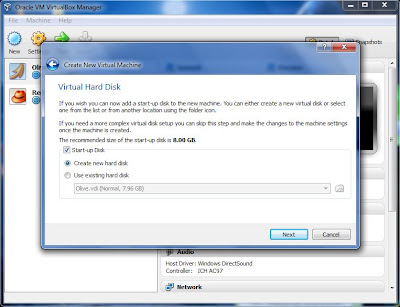


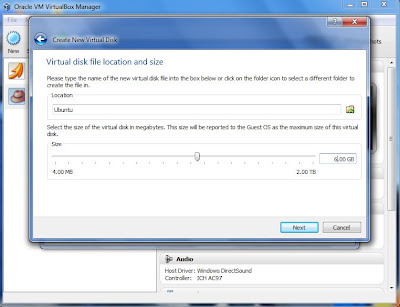










How to change the resolution?
ReplyDeleteI want to increase the resolution of ubuntu greater than 1024*768
You'll need to install the VirtualBox Guest Additions. Go to the VirtualBox menu and choose "Devices" and then choose "Install Guest Additions." These guest additions add the features that you need.
Delete